views
If you're currently using Odoo Community Edition and are considering upgrading to Odoo Enterprise, you’re on the right path to unlocking a more powerful and feature-rich ERP solution. The transition from Odoo Community to Enterprise can significantly enhance your business operations with advanced functionalities, improved user experience, and ongoing professional support. However, the migration process can seem complex without proper guidance.
In this blog, we'll walk you through the essential steps and best practices for a seamless migration from Odoo Community to Odoo Enterprise, ensuring minimal disruption and maximum benefit for your business.
Why Upgrade from Odoo Community to Odoo Enterprise?
Before diving into the migration process, it’s important to understand why upgrading is worth the effort.
-
Advanced Features: Odoo Enterprise offers additional modules and features such as automated workflows, accounting enhancements, manufacturing, inventory management, and advanced reporting tools that are not available in the Community version.
-
Better Support: Enterprise users receive official support from Odoo S.A., ensuring you get timely help and updates.
-
User Interface Improvements: Enterprise comes with a more polished, user-friendly interface, making daily operations smoother.
-
Mobile Usability: Enterprise is optimized for mobile devices, which is crucial for teams on the go.
-
Security and Compliance: Enterprise receives more frequent updates and security patches, helping you stay compliant and protected.
Step 1: Assess Your Current Odoo Community Setup
A successful migration begins with a thorough assessment of your current Odoo Community environment.
-
Review Installed Modules: List all Community modules currently in use and identify which ones have equivalent or enhanced versions in Enterprise.
-
Analyze Customizations: Identify any custom modules or custom code implemented in your Community edition. This helps plan what needs to be migrated, redeveloped, or retired.
-
Evaluate Data Volume: Check the volume of your data — customers, vendors, invoices, products, and transactions. Large databases require careful planning to avoid downtime.
-
Check Server Environment: Confirm the specifications and configurations of your current Odoo server, including operating system, database version, and Python environment.
Step 2: Prepare Your Environment for Migration
The next step is to prepare the environment where the Enterprise edition will be installed.
-
Choose the Right Hosting: Odoo Enterprise can be hosted on-premises or on cloud platforms such as Odoo.sh, AWS, or Azure. Choose a hosting environment based on your business needs and budget.
-
Backup Your Data: Always take a full backup of your Odoo Community database and all related files before starting the migration.
-
Set Up a Test Environment: Before migrating the live system, set up a staging environment to test the migration process without affecting your operations.
-
Check Compatibility: Ensure that your server meets the technical requirements for Odoo Enterprise, including supported PostgreSQL versions, Python libraries, and dependencies.
Step 3: Purchase and Install Odoo Enterprise
Unlike the free Community edition, Odoo Enterprise requires a subscription.
-
Purchase License: Contact Odoo or an authorized Odoo partner to purchase an Enterprise license tailored to your business needs.
-
Download Enterprise Code: After licensing, you will receive access to the Odoo Enterprise source code, which includes additional modules.
-
Install Enterprise Edition: Install the Enterprise version alongside your current Community setup in the test environment. The Enterprise edition builds on top of the Community base but adds proprietary features.
Step 4: Migrate Your Data
Data migration is the most critical step. You want to ensure all your business data is accurately and securely transferred.
-
Use Odoo’s Migration Scripts: Odoo provides official migration scripts and tools for moving data from Community to Enterprise. These scripts handle data structure changes, module updates, and schema modifications.
-
Test Migration Thoroughly: Perform the migration in your test environment first. Verify that all data — customers, sales orders, invoices, inventory records, users, and custom fields — is intact and correctly mapped.
-
Handle Custom Modules: For any customizations, ensure the custom modules are compatible with Enterprise or redevelop them if necessary. Test custom features in the new environment carefully.
-
Address Potential Data Conflicts: Be prepared to resolve conflicts such as duplicated records, missing fields, or broken workflows that may arise from differences between the two editions.
Step 5: Validate and Customize Post-Migration
Once the data is migrated, thorough validation is crucial.
-
Run Functional Tests: Check critical business processes like sales, purchases, inventory, accounting, and manufacturing workflows.
-
User Acceptance Testing (UAT): Engage your team to test the system and gather feedback.
-
Adjust User Roles and Permissions: Enterprise offers more granular access controls. Reconfigure user rights as per your business policy.
-
Configure New Enterprise Features: Set up new modules and features unique to Enterprise, such as IoT integration, advanced reporting, or automated actions.
-
Optimize Performance: Monitor system performance and tweak server settings or database indexes as necessary.
Step 6: Plan the Final Cutover
After validating the new system in the test environment, plan the switch from Community to Enterprise carefully.
-
Schedule Downtime: Inform users of the planned downtime and schedule the final migration during off-business hours to minimize impact.
-
Final Backup: Take a fresh backup of your live Community system just before migration.
-
Perform Final Migration: Execute the migration steps one last time on the live database.
-
Deploy Enterprise: Switch your production environment to run Odoo Enterprise.
-
Monitor Closely: Monitor system logs and user feedback closely for the first few days after the cutover to quickly address any issues.
Step 7: Train Your Team
Introducing a new ERP version means your users need training to adapt to the changes.
-
Conduct Training Sessions: Organize hands-on training focusing on new Enterprise features and user interface differences.
-
Provide Documentation: Share updated user manuals, FAQs, and quick reference guides.
-
Set Up Support Channels: Have a support team ready to assist with user queries and troubleshooting during the transition period.
Best Practices for a Successful Migration
-
Engage Experienced Odoo Consultants: Leveraging the expertise of professionals who specialize in Odoo migration can save time and reduce risks.
-
Document Everything: Maintain clear documentation throughout the migration — from data mappings to customizations and testing results.
-
Communicate With Stakeholders: Keep all stakeholders informed about migration timelines, expected benefits, and possible disruptions.
-
Plan for Post-Migration Support: Migration is not the end. Allocate resources for ongoing support and incremental improvements.
Conclusion
Migrating from Odoo Community to Odoo Enterprise is a strategic investment that can dramatically improve your business’s efficiency, scalability, and support. While the process involves multiple steps — from assessment to final deployment — a well-planned migration ensures a smooth transition with minimal downtime.
If you’re ready to take advantage of the powerful features Odoo Enterprise offers, understanding and following these steps will help you get there confidently. For organizations looking to simplify this complex process, consulting with an expert can provide invaluable guidance.
Taking the leap from Odoo Community to Enterprise opens the door to a more robust ERP system tailored for growing businesses. Start your migration journey today and unlock the full potential of Odoo’s Enterprise capabilities.
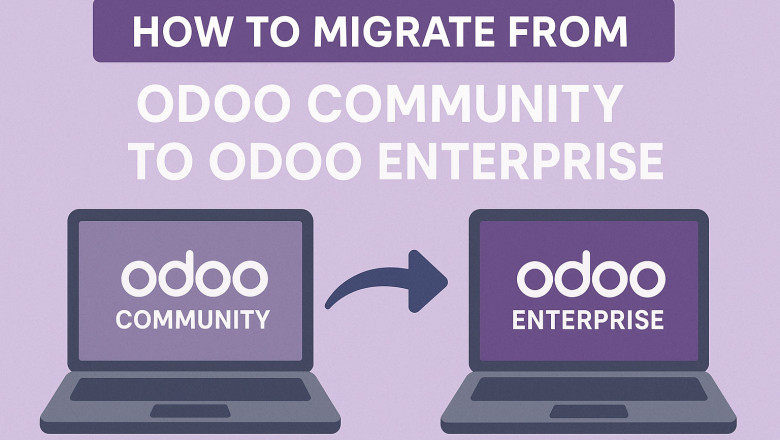

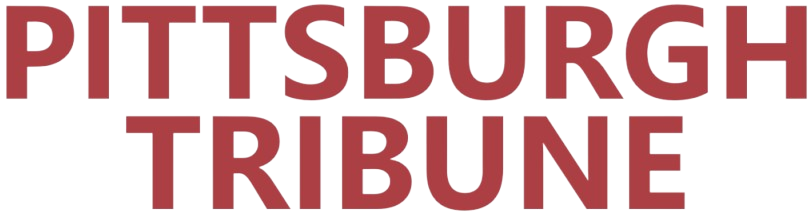
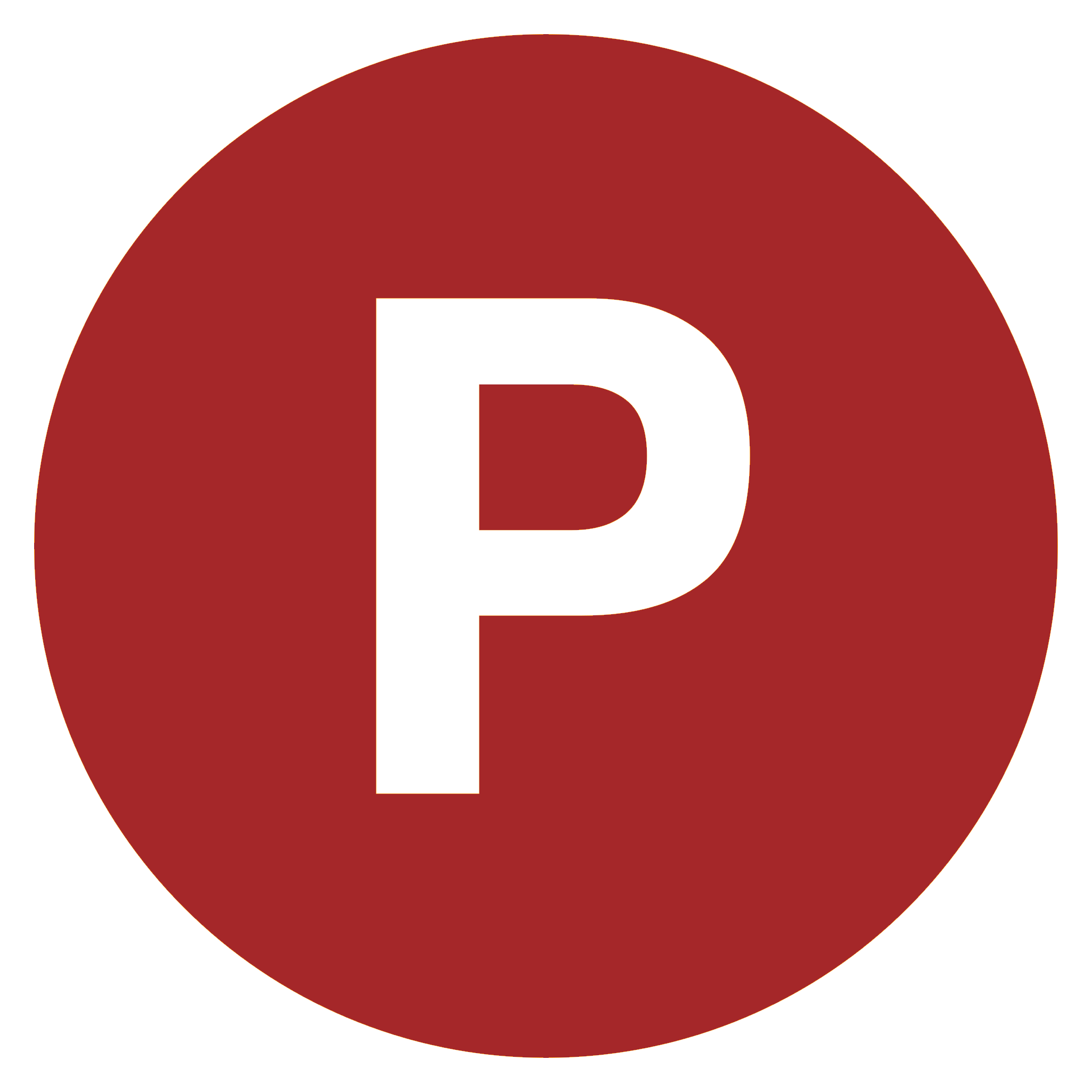










Comments
0 comment